One secret to online B2B lead generation is making your lead capture form as simple as possible to make sure your conversion rates are high. This is known as removing friction, and the ultimate way to remove friction in lead gen forms is to use a native solution that pre-populates much of the information you’re trying to collect. This simple B2B lead generation tip could improve your conversion rates dramatically by making it as easy as possible for prospects to complete your form.
LinkedIn and Facebook both have a native product that you can include with your ads which will let you easily capture contact details without taking your prospect away from their favorite social network or making them jump through the hoops of filling out loads of personal information. In a lot of cases, they won’t even need to touch their keyboard at all!
LinkedIn Lead Gen Forms
To use LinkedIn Lead Gen Forms, start by building the form in your LinkedIn Ads Manager by going to Account Assets > Lead Gen Forms. Here you can build a form to attach to your Feed or InMail ads.
The trick to the perfect Lead Gen Form is keeping things simple. Describe the offer and provide a reason for your contact to leave you their info and only ask for the details you absolutely need.
A pretty common rule of thumb is that the more fields a lead form contains, the lower the conversion rate will be.
Once you’re ready to use your LinkedIn Lead Gen Form, start a new campaign with the “Lead Generation” campaign objective to get started. You can choose one of the following ad formats to attach your form to:
- Single Image Ad
- Carousel Image Ad
- Video Ad
- Message Ad
- Conversation Ad
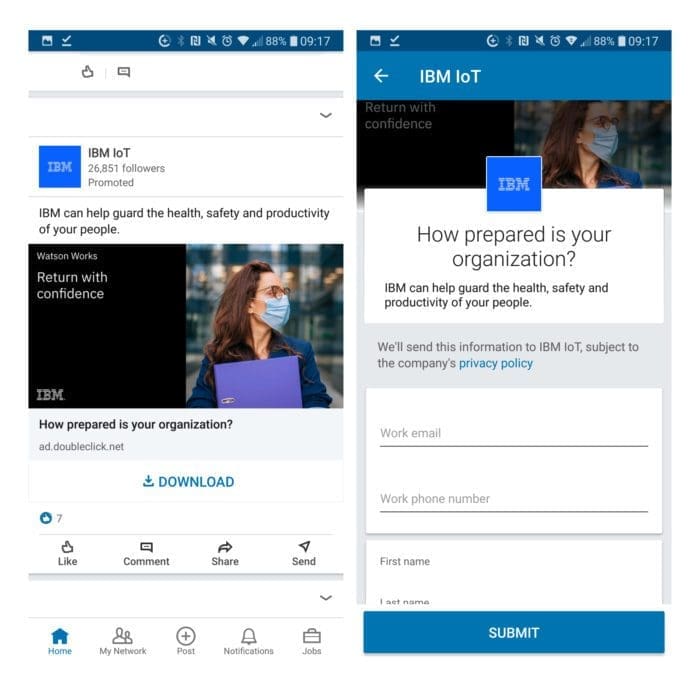
Facebook Instant Forms
Like with LinkedIn, Facebook has its own native lead generation form called Instant Form that you can attach to ads on Facebook and Instagram. Whenever your call-to-act button is clicked a native lead form pops up pre-populated with Facebook profile information for each field in your form. Your prospect simply needs to verify the information and complete any missing fields, then submit the form.
To build an ad with an Instant Form, make sure to choose the Lead Generation objective ad at the campaign level. Like with LinkedIn, you can build a form beforehand and then attach it to your ad, or you can build a form when you’re building the ad itself.
To build a form at the same time as your ad, just follow these steps:
- Create a new Facebook Ad in the Lead Generation campaign
- When building your ad, you will see an “Instant Form” section, click the “Create Lead Form” Button.
- Build the form to meet your needs. Facebook gives you the option to choose between “More Volume” and “Higher Intent” forms, which can either be easier to submit via mobile devices especially, or more reliability in the information submitted.
- Once you’ve completed all the sections of your form, click “Publish” to save it and attach it to your ad.
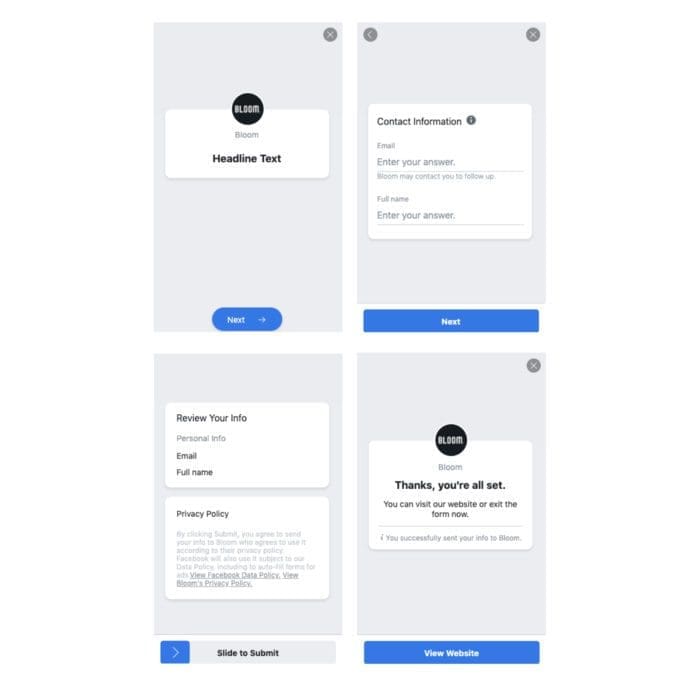
Facebook Lead Generation Ads vs Linkedin Lead generation Ads, Which Should You Choose?
Knowing that both Facebook and LinkedIn have native lead gen forms, the next question is: Which network is right for your needs? Really this depends on the campaign you want to run. For example, if you want to reach a remarketing audience, you might choose to run the campaign on Facebook first where the costs should be lower.
However, if you wanted to reach a precise business audience for a prospecting campaign, you might want to run your campaign on LinkedIn where you will have more control over B2B targeting settings. Ultimately, no matter what your audience or goals, you will probably want to test both networks if you can to see for yourself where the results are better.
Want to launch a social media lead generation campaign but don’t know where to start? Our B2B digital experts can help: get a proposal here.
Subscribe to The Shift Factor
Our newsletter keeps you in the know on marketing’s biggest shifts and real examples of brands adapting.
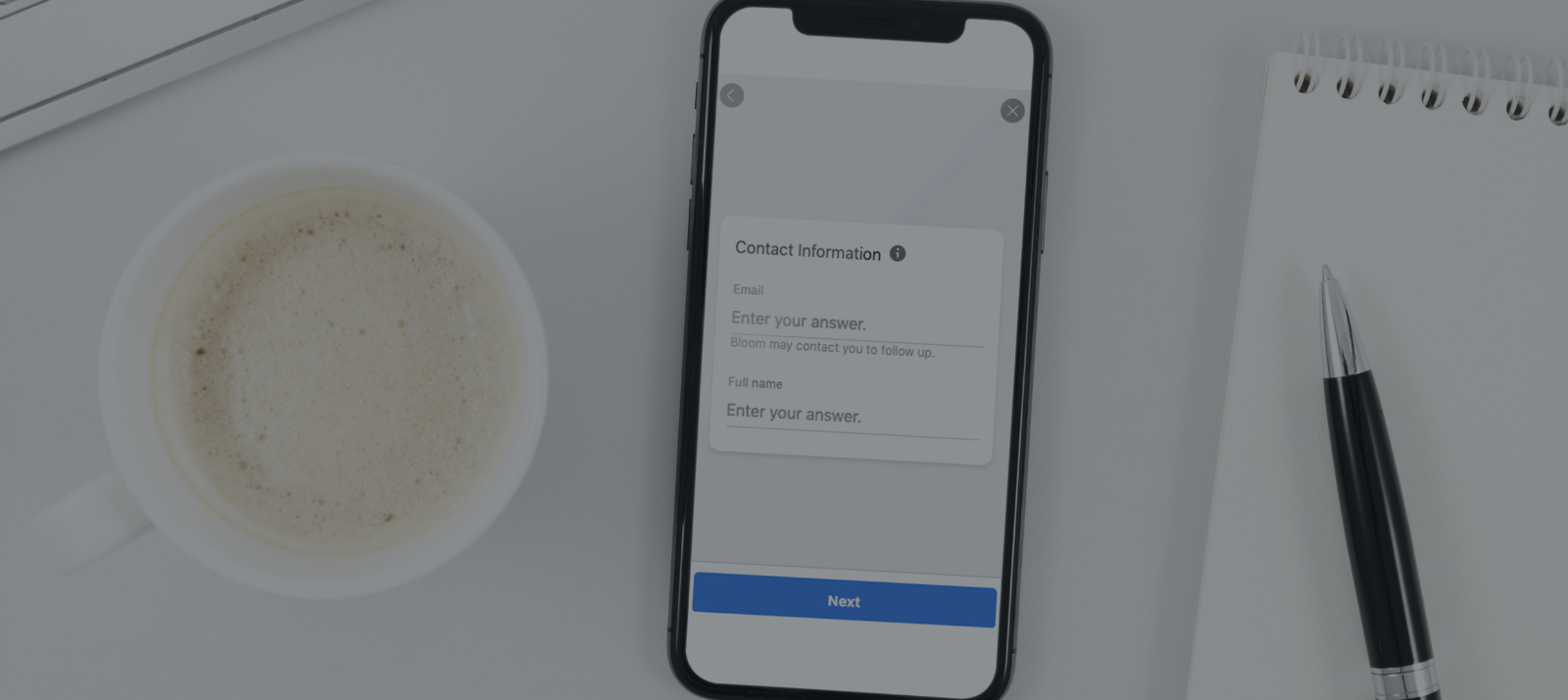



Share this: