If you’re responsible for marketing an e-commerce site (and if you’re reading this blog, you probably are), you know that every advertising channel plays a unique and critical role in your marketing ecosystem.
Every type of ad has its purpose at a different phase in the consumer journey. While
What is Google Shopping?
Google Shopping is the only way to feature images of your products in response to search queries in Google. To make this happen, you need to work with two platforms in the Google universe — Google Merchant Center (a database where merchants upload their product datafeeds) and Google Shopping Ads (a tool in Google Ads that allows you to promote your Merchant Center feed in Google search). In other words, first you create and submit your feed to the Merchant Centre, then you launch your advertising campaign using Google Ads (formerly AdWords).
The benefits of Google Shopping Ads become immediately obvious when you Google your own product. If you’re not featuring your products in the search results, you’re taking up a lot less real estate. Without images, your products are a lot less desirable… and any competitor who is there instantly becomes a lot more visible. Who’s going to read a search ad when they see an image of what they’re looking for at the top of the page?
Setting up your Google Shopping Ads
Creating a Google Shopping campaign is a little more complex than creating your
What we are here to do is explain what you can do to make sure your Google Shopping Ads are primed and ready.
Regularly update your product feed
It all begins with making sure your Google Merchant Center product feed is up to date. If you use an app or extension to update your feed, we recommend scheduling Google to fetch your feed every day. This will ensure that the inventory and prices on your site always match those in your feed. If you’re updating your feed with a Google Spreadsheet, make sure you set it to fetch or update as often as possible.
Optimize your Google shopping feed
Here are our tips for making sure your Google Shopping feed is fully optimized for the holiday season:
- If you’re not featuring all your products in your feed, make sure you’re adding the products that are most likely to generate the most revenue — either because they have the highest margins, are the most popular, or on sale.
- Include key product attributes in your product title (size, colour, style, brand, etc.). Because titles are truncated, place the most important details at the front of the title to make sure they appear in your ad.
- Use high quality, high resolution images that appear equally well on a desktop and smartphone.
- Make sure the information and tone in your product feed description matches what’s in the product description on your website. This reassures people.
- Be consistent and feature the same version of your product (size, colour, etc.) on your landing page that’s in your product feed.
- Take the time to correctly categorize your products by type; use google_product_category values that are at least 2-3 levels deep.
Adapt your bidding strategy for Google Shopping Ads
If you’re used to bidding on keywords in Google Ads, you’ll need to wrap your head around the ways that Google Shopping Ads are different. Google Shopping Ads do not use keywords. Instead, you will bid on product groups. Take note, however: you can target your product groups by using negative keywords to eliminate queries that are not relevant to your products.
Here are our tips for bidding on product groups:
- Bid higher on high-margin products that bring you more revenue.
- Bid higher on high-converting products.
- Bid higher on products with a higher price tag.
- Bid higher for the first two weeks of your campaign to start driving traffic.
- Watch your sales for the first two weeks, then adjust bids based on results.
- Adjust your bids three times per week for the first month.
Strategically structure your shopping campaigns
The way you structure your Google Shopping Ad campaigns is directly related to your priorities and advertising objectives. Ask yourself: why are you running this campaign? Are you doing it to drive promotions, to showcase new products, or to generate sales and interest across your product inventory? You will want to build a campaign structure that showcases your inventory based on these priorities.
Prioritize the products you want to sell more of
Do you want to showcase individual products — new inventory, high margin or promoted products with your Google Shopping Ads? If yes, you’ll want to structure your campaign based on priority.
The Google Shopping Ads interface enables you to indicate whether a campaign is high, medium or low priority. This feature means you can break out your products or product groups based on how much value they have to you — for example, you may want to prioritize new, on sale or big ticket items, and de-prioritize products with a lower margin or less profitability. This strategy allows you to assign budgets and bid on product groups based on their potential to generate revenue for your business (or some other priority that you choose).
Create granular AdGroups for types of products
Maybe you want to build a campaign that evenly showcases all your products, making sure you get even exposure across your inventory. In this case, structure your Google Shopping Ads campaign to reflect the way your inventory is structured on your site — grouped by product category on the campaign level, then broken into individual product types on the AdGroup level.
For example, if you are selling headphones, you could use your AdGroups to identify specific types of headphones. While more complex to set up, this structure allows you to assign a dedicated budget to each product category, and then optimize based on individual product types.
Track and monitor store visits and conversions
Once you’ve laid the foundation by strategically building your campaigns, it’s time to roll up your sleeves and increase revenue by optimizing based on conversions. You may have other objectives against which you prefer to optimize, but we’re assuming you want these campaigns to drive sales, so we’re focusing on revenue.
To track conversions generated by your Google Shopping Ads, you need to:
- Link Google Ads and Analytics.
- Enable auto-tagging, either at the same time as you link accounts or by editing your Google Ads account settings.
Assuming you’ve now done this, you’ll be able to view your Google Shopping Ads data by navigating to your view in Google Analytics and selecting Acquisition > Google Ads > Shopping Campaigns.
The key to optimizing your Google Ads around revenue and spend is reducing your ROAS (return on ad spend); you want to optimize your campaign so you spend less per item or per click to earn more. To calculate your ROAS, divide your ad revenue by the cost. You can do this per AdGroup or individual product. Then adjust your cost per click and spend based on which products are generating revenue for you.
Watch, learn, optimize, repeat.
Remember you’ll want to be most attentive to your campaigns during the first two weeks that they’re live. Adjust them a few times per week, based on what you’re spending and what you’re earning. The more you watch your campaign and learn how your optimizations affect its performance, the better your campaign will perform over time. Once the initial learning curve is behind you, your campaign will require less ongoing maintenance.
Read it first:
Get new articles delivered to your inbox
ABOUT THE AUTHOR
Jeff Johnson
Vice-President of Paid Media @ Bloom
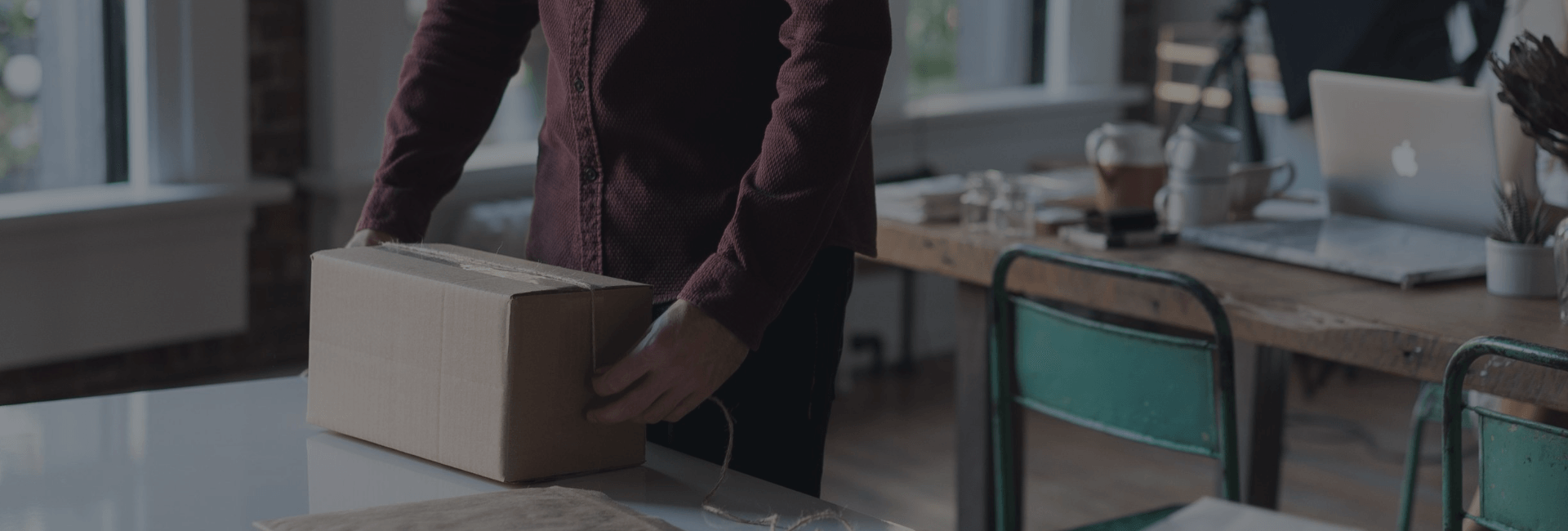



Share this: