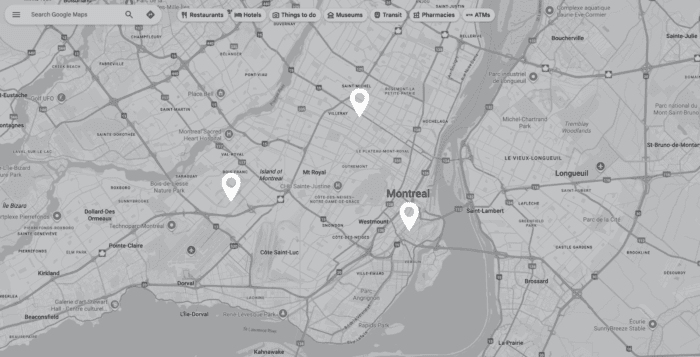If your business is expanding to a second location, congratulations — that’s a major milestone. But from an SEO perspective, adding this new location to Google My Business (now officially called Google Business Profile, or GBP) is more than just a checkbox. It’s about making sure both locations are discoverable, accurate, and set up to capture as much local search traffic as possible.
Below are the best practices I recommend as an SEO specialist to help you get it right from day one.
1. Understand How Google Treats Multiple Locations
Google sees each location as its own entity with its own profile, even if both are under the same brand. That means:
- Each location gets its own Google Business Profile listing.
- Each location should have a unique address, phone number, and map pin.
- Reviews, photos, and engagement will be tied to the individual location, not shared.
Pro Tip: Use a consistent brand name format, such as “Bloom – Downtown” and “Bloom – Westside,” so users (and Google) clearly understand they’re part of the same business.
2. Add Your Second Location Correctly
To add a second location in Google Business Profile:
- Log into your GBP account.
- Click “Add Business” → “Add Single Business”.
- Enter the new location’s name, address, phone number, website URL, and category.
- Verify the location by mail, phone, or email (depending on Google’s options).
Avoid: Editing your first location’s profile to add the new address — that will overwrite the existing listing and hurt your SEO.
3. Keep NAP Information Consistent Across the Web
NAP stands for Name, Address, Phone number — and it must match exactly everywhere your business is listed online, including:
- Your website’s location page(s)
- Local directories (Yelp, Bing Places, Apple Maps, etc.)
- Social media profiles
Inconsistencies confuse both users and search engines, potentially impacting your local rankings.
4. Create a Dedicated Webpage for Each Location
From an SEO standpoint, your website should have a unique, optimized landing page for each location.
- Include the full NAP at the top and bottom.
- Embed a Google Map for that specific address.
- Add localized content — nearby landmarks, parking details, community involvement, etc.
- Link each GBP listing directly to its own location page (not your homepage).
This boosts local relevance and improves your chances of ranking for location-based queries.
5. Optimize Each Location’s Listing Individually
Even though your brand is the same, treat each GBP listing as its own SEO asset:
- Photos & Videos: Upload unique images of the storefront, team, and interior.
- Business Description: Keep the core brand message, but add location-specific details.
- Products & Services: Tailor offerings to the community if there are differences.
- Posts & Updates: Publish Google Posts that are relevant to each location.
6. Manage Reviews Separately (But With a Unified Voice)
Encourage reviews for both locations and respond to each individually. A high rating on one listing won’t automatically carry over to the other, so you need to build trust and social proof in both places.
Keep your tone consistent across responses so customers experience a unified brand voice, no matter which location they visit.
7. Track Performance for Each Location
Use Google Business Profile Insights and Google Analytics to monitor:
- Calls
- Direction requests
- Website clicks
- Search impressions
Compare the data between locations to understand what’s working and where to improve.
Adding a second location to Google Business Profile is a golden opportunity to expand your local search footprint — but only if done strategically. By treating each listing as its own optimized asset, maintaining consistent NAP data, and creating tailored location pages, you’ll set both locations up for maximum visibility.
And remember: local SEO is an ongoing process. Keep your listings active with fresh photos, posts, and review responses so both locations stay competitive in the search results.
If you have any questions or need expert help, contact us.